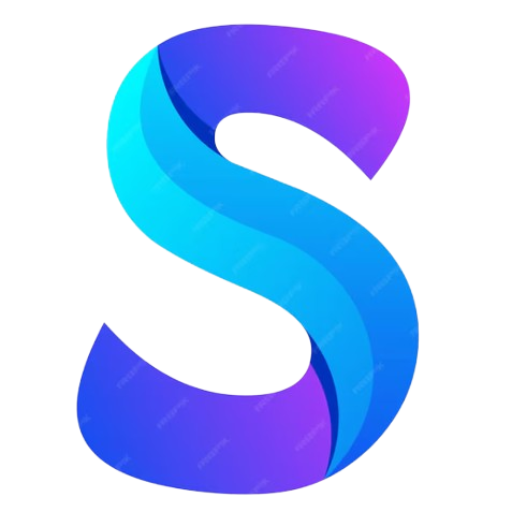Zapier app Automation
Zapier app
1. Contents
- Automation Overview
- Outcome Expected
- Step by Step Instruction
2. Automation Overview
Zapier is web Service provided by (https://zapier.com/) Zapier makes it easy to automate tasks between web apps.
This case study shows a case where Gmail to Google Spreadsheet automation is done
Automation:
Any email sent from a particular sender:sender@gmail.com with a particular subject: googlesheet to my gmail
id will be picked up and date and time when mail is received is placed in Column A and body of email is placed in Column B
Benefit: If you are expecting contact details in email which you want to move to spreadsheet this
automation will be very handy and save you all the manual effort.
3. Zapier Start screen
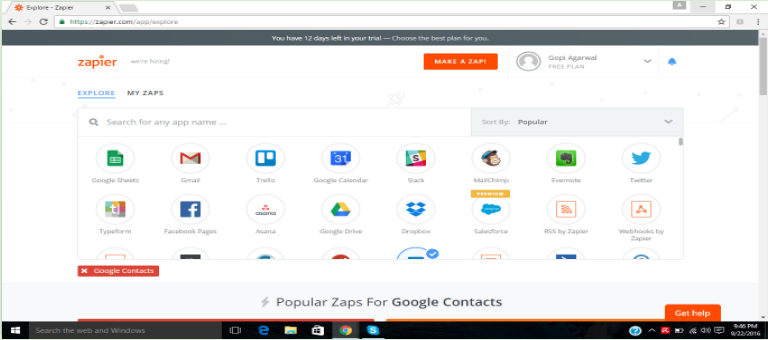
4. Scroll Down and select Save GMail email to Google Sheet Click Use this Zap
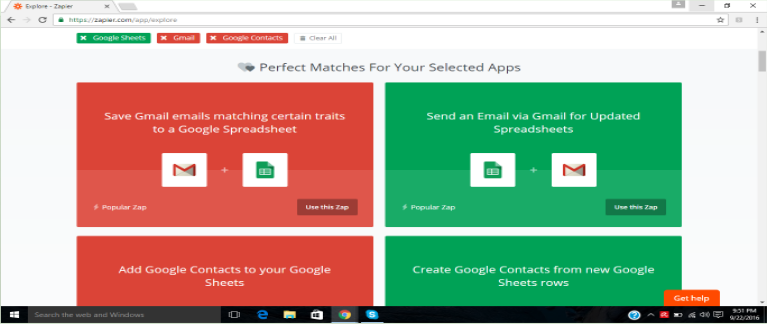
5. Click Make this Zap
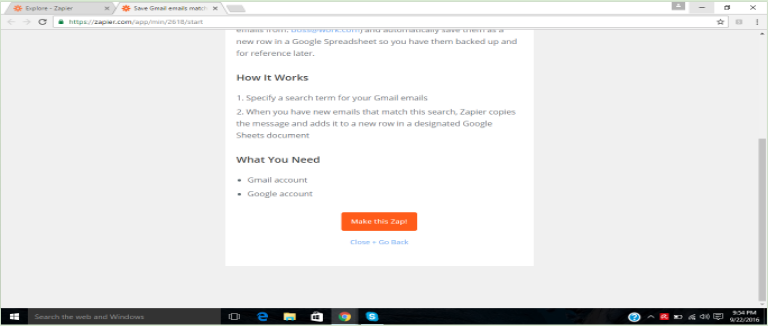
6. Select your gmail account you want to use and authenticate
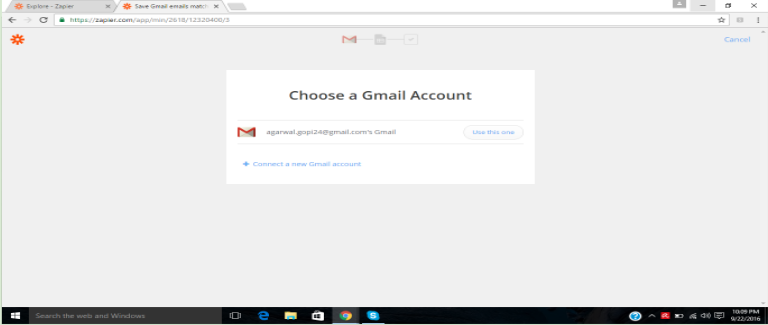
7. Enter details of email which should be read by automation
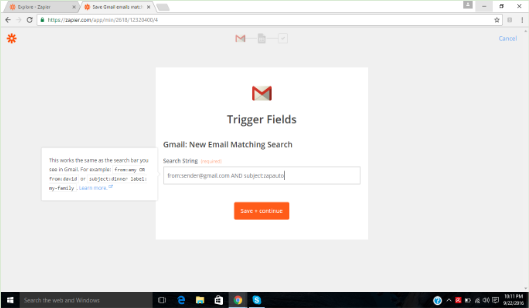
Here We have user mails from sender@gmail.com and with subject zapauto to be read by zapier automation
to automatically fill google spreadsheet from:sender@gmail.com and subject:zapauto
8. Zapier will now take to you google sheet automation
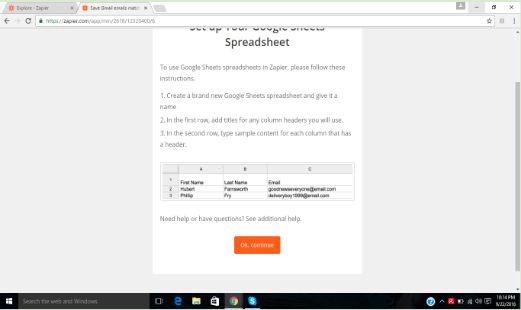
To decide how to fill the sheet. Click OK and move to next page
9. Tell zapier whose account to use for google spreadsheet
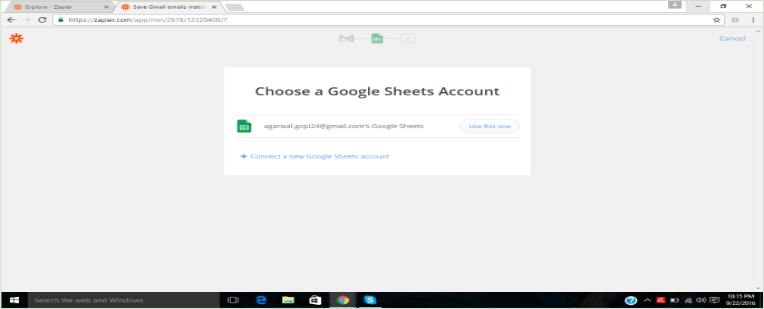
10. Choose which spreadsheet to use from users myDrive
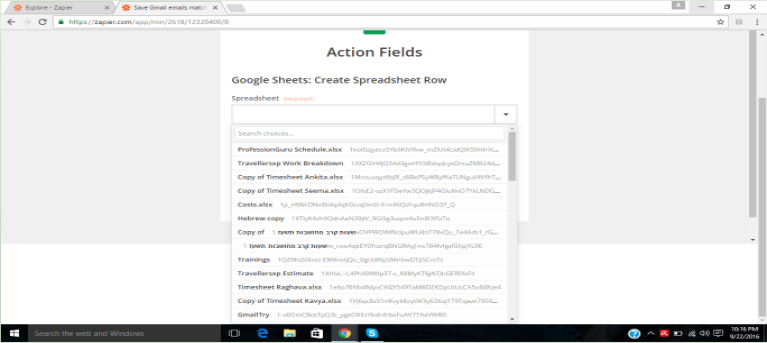
11. Choose which sheet to use of selected spreadsheet – we chose sheet 1
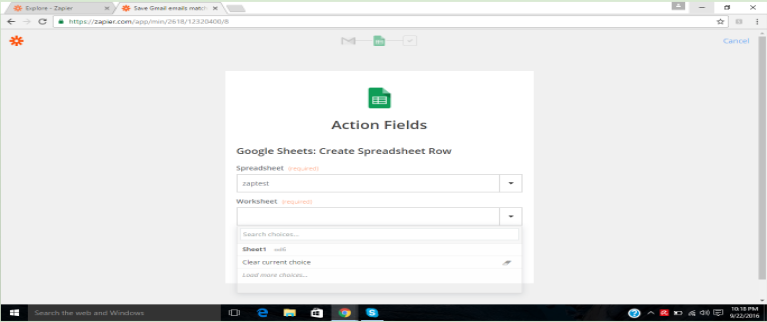
12. Choose mapping between email fields and spreadsheet columns
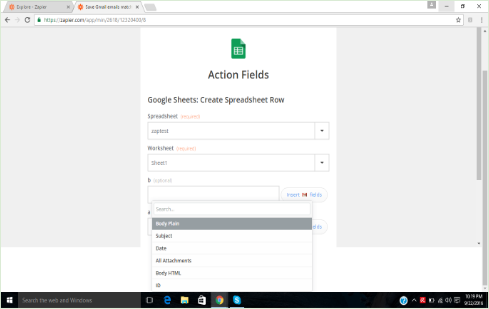
We mapped Date to Column A and email body to column B
13. Your Zap Automation is ready to test
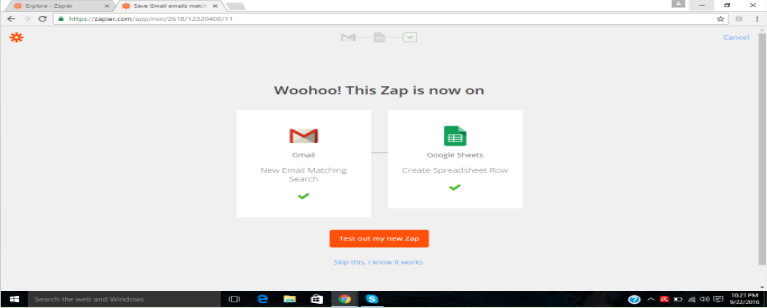
14. Spreadsheet Updated after zap from email
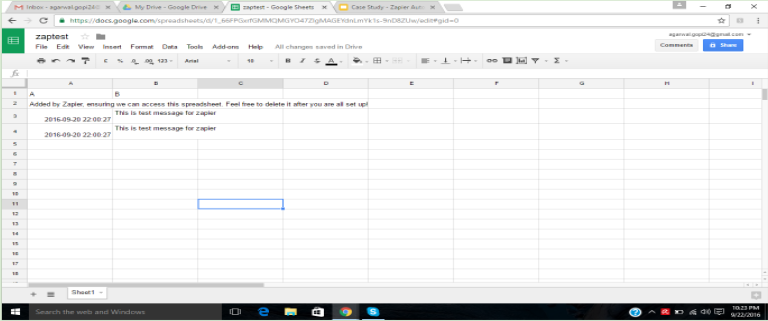
Thank You
Want to know more? Click here.