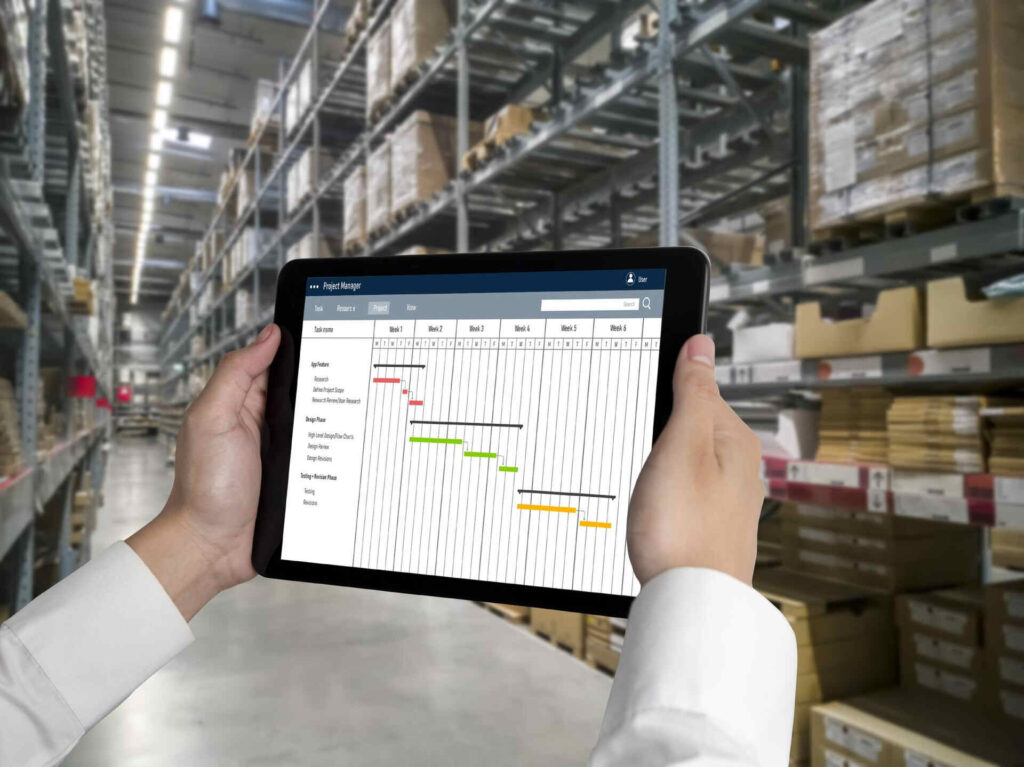Streamlining Stock Keeping with QuickBooks
June 30, 2023 19:20 pm
Anuradha Mitra
Introduction:
Efficient stock keeping is crucial for running a successful ecommerce business. With the right tools and systems in place, you can effectively manage inventory, track stock levels, and ensure seamless order fulfilment. One such powerful tool is QuickBooks, a robust backend system that offers a wide range of features to streamline your stock keeping process.
- Set Up Inventory Management in QuickBooks: The first step is to enable inventory management in QuickBooks. Learn how to configure your settings, create product categories, and set up stock tracking options to ensure accurate inventory management.
- Sync Your Ecommerce Platform with QuickBooks: To streamline your stock keeping, it’s essential to integrate your ecommerce platform with QuickBooks. Discover how to connect the two systems, synchronise product data, and enable real-time inventory updates for seamless order management.
- Track Stock Levels and Reorder Points: Learn how to monitor stock levels effectively using QuickBooks. Set up reorder points and automatic alerts to ensure you never run out of stock. With accurate tracking, you can fulfil orders promptly and avoid overselling.
- Manage Purchase Orders and Suppliers: Efficient stock keeping requires effective management of purchase orders and suppliers. Explore how QuickBooks simplifies the process of creating and tracking purchase orders, managing supplier information, and maintaining healthy supplier relationships.
- Use Sales Orders for Backorders: QuickBooks allows you to manage backorders seamlessly through sales orders. Discover how to create sales orders, allocate stock, and fulfil orders as soon as inventory becomes available.
- Automate Stock Adjustments and Inventory Transfers: Efficiency is key in stock keeping. QuickBooks enables you to automate stock adjustments and inventory transfers, saving time and reducing manual errors. Explore how to leverage these features to keep your inventory records accurate and up to date.
Effective stock keeping is essential for ecommerce success, and QuickBooks serves as a reliable backend system to streamline your inventory management process. By following the steps outlined in this blog post, you can leverage QuickBooks to set up inventory management, track stock levels, manage suppliers, generate insightful reports, and automate key processes. Embrace the power of QuickBooks as your backend system and take your ecommerce stock to new heights of efficiency and profitability.
Now that you understand the benefits of using quick books, let us move on and explore how to integrate it with your ecommerce system. In the first of the four-part series, we will explain to you how to set up a store & how to add items procured.

Part 1 – Setting up Store
Setting up and effectively managing your inventory is crucial for the success of your ecommerce store. With QuickBooks Online as your backend system, you can streamline your inventory management process and ensure accurate tracking of stock quantities. In this article, we’ll guide you through the essential steps to enable inventory options in QuickBooks Online settings and create inventory items.
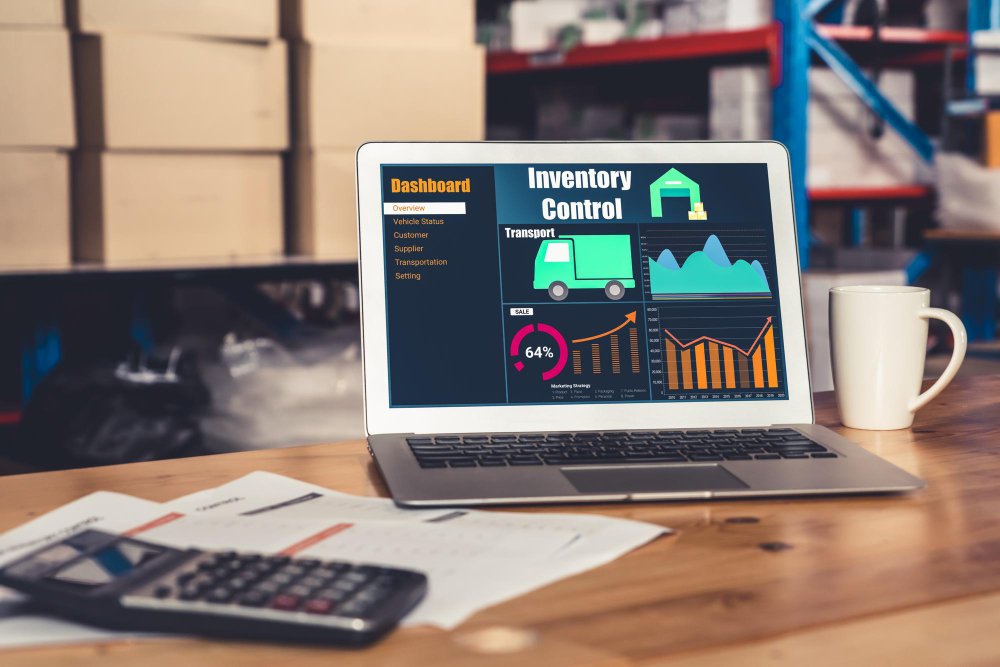
- Begin by accessing your QuickBooks Online account. If you don’t have an account yet, you can create one by signing up for QuickBooks Online.
- Creating Inventory Item – Inventory items are products that you buy, sell, and track quantities on hand. This section will focus on enabling inventory options in QuickBooks Online settings and creating inventory items. We will guide you through specifying cost and selling prices, purchasing inventory for cash or on account, and recording inventory purchases through cash or online transfer. Understanding debits and credits in inventory transactions will be explained, along with managing the perpetual inventory system in QuickBooks Online.
- Enabling inventory options in QuickBooks Online settings – Go to Settings > Account & Settings > Select the Sales tab.> Select Edit ✎ in the Products and services section. > Turn on Show Product/Service column on sales forms > Turn on both Track quantity and price/rate and Track inventory quantity on hand.> Select Save and then Done.
- Creating an Item using Item API – To create an Item, we need to call QuickBooks’ Item API. We also need to pass a Vendor object with the API.
- Name, Type, TrackQtyOnHand, QtyOnHand, InvStartDate, IncomeAccountRef, AssetAccountRef, ExpenseAccountRef is required to create an Inventory Item.
- Additionally you can also add other attributes like UnitPrice, PurchaseCost
Let’s create an item named ‘Apple’ with a unit price of 20 Rs and a purchase cost of 5 Rs. The initial quantity of the item is 100.
- Request URL and body:
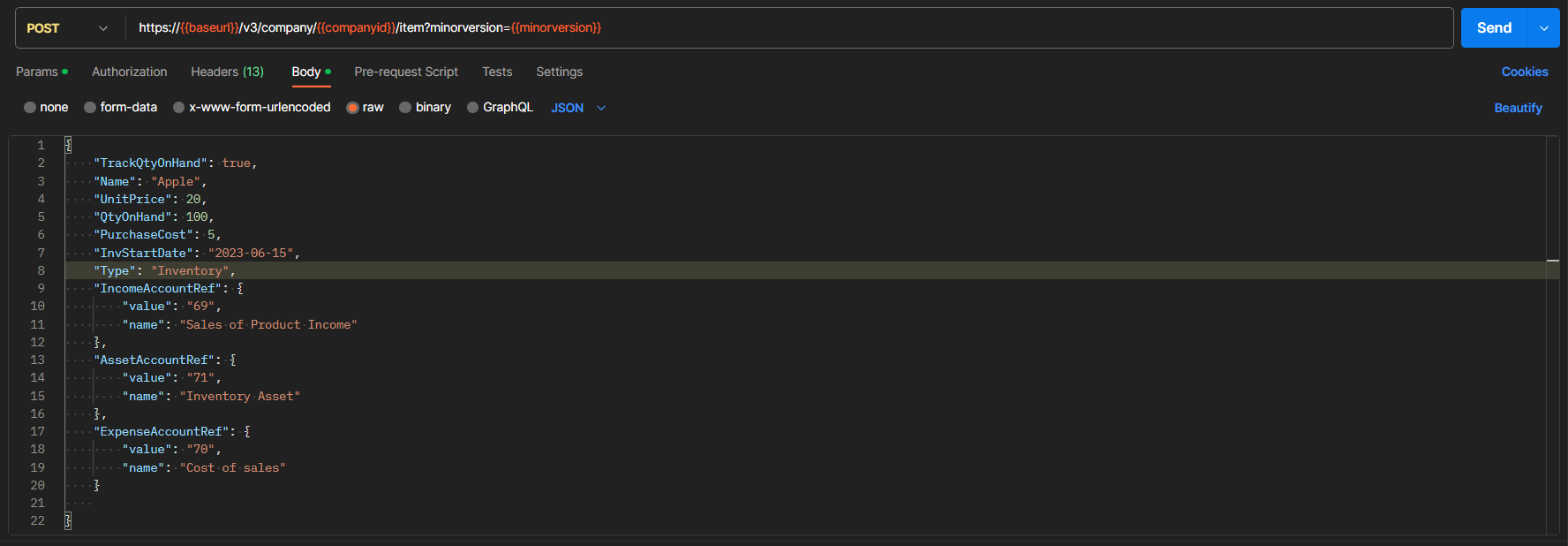
- Response Body:
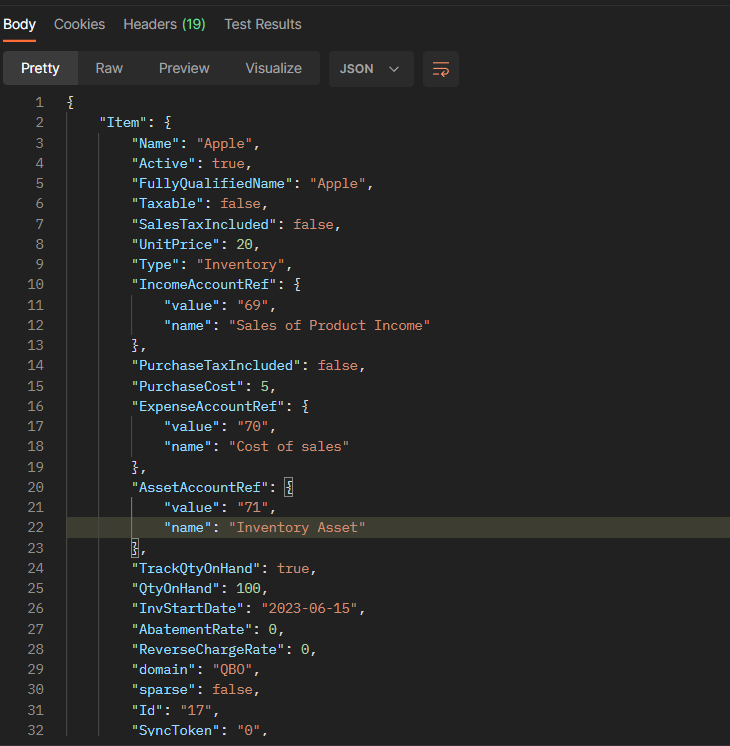
The item ‘Apple’ has been created with ID: 17 and an initial quantity of 100.
Conclusion
Efficient inventory management is vital for the smooth operation of your ecommerce store, and QuickBooks Online offers a robust solution to streamline this process. By enabling inventory options in the settings and leveraging the capabilities of QuickBooks’ Item API, you can create and track inventory items accurately.
In the next part we will discuss regarding replenishing Items
If you want to know more about how we can help, book a meeting for a free consultation.